iPhone Camera Tips: Take Better Photos
02 November 2018
Wanna find out how to take better photos with your iPhone? Look no further. Here at Protect Your Bubble, we’ve pulled together some top tips to help you up your game.
Adjust the focus
Sometimes your phone camera will inexplicably go a bit mad, auto-zooming in and out of focus. Not the easiest thing to explain when you’ve got friends waiting mid-pout.
To get it under control, simply tap the part of the screen where the person or object you want to focus on appears. The camera will auto-focus and you’ll see a yellow box pop up. Phew.
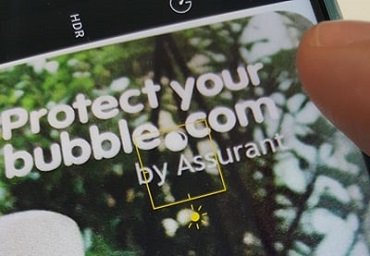
Change the brightness
Once you’ve tapped to focus on an area, you can press and swipe up to increase brightness, or swipe down to make images darker.
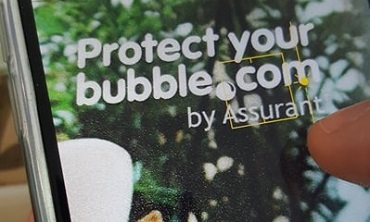
Taking photos in low-light
Adjusting brightness can work well in normal light-settings, but if you’re in a very high contrast situation (for example, at a music event or watching fireworks) there are a few other things you can try:
Turn on HDR mode
HDR mode can make a big difference when taking photos in bright light or darkness.
When it’s enabled, your camera will take multiple versions of the same photo in quick succession and automatically merge them into one optimised image. To switch it on, go to:
- Settings > Camera
- Scroll down until you see ‘Auto HDR’ and toggle
(Note: On some older Apple devices/versions of iOS, the HDR option won’t appear in settings. Instead, it’ll show at the top of the screen when you open the camera app).
Hold the camera steady
Your iPhone will automatically adjust the shutter speed when it detects you’re trying to take a photo in low light. This can lead to blurred photos.
To counteract that, make sure you’re in a stable position when you’re taking the picture. Pull your elbows in and rest them on your sides if you’re standing up (or on your hips if you’re sitting down) and keep your phone close to your chest.
Try using Burst Mode
Burst mode is particularly useful. Instead of tapping the ‘take photo’ button, simply hold it down and it’ll take several photos. Then when you go to the Photos app, you’ll be able to see every frame and select your favourite ones.
Enhance your photos
Use the magic wand
The magic wand is the quickest way to add a bit of warmth and depth to your images. It can make a big difference, particularly with photos of groups or landscapes:
- Open the Photos app
- Select the image you want to alter
- Select ‘Edit’
- Press on the magic wand
Use an image editor
The default editing suite on the iPhone has limited features, but fortunately, there are numerous third-party editing apps available. They’ve all got slightly different features so try a few of them out to see which ones suit your needs:
- Darkroom
- Polarr
- Snapseed
- Prisma
You might also like:
- Us! :-) Cover your device with Protect Your Bubble in under three minutes online. We’re an award-winning insurance provider.*
- iPhone XS: Everything you need to know – All the key info about Apple's new premium handset.
- iPhone XR: Apple’s cut-price smartphone – Find out more about the latest iPhone.
*Underwriter Assurant General Insurance Limited. Gadget age restrictions, T&Cs & excesses apply. Customer UK 18+’